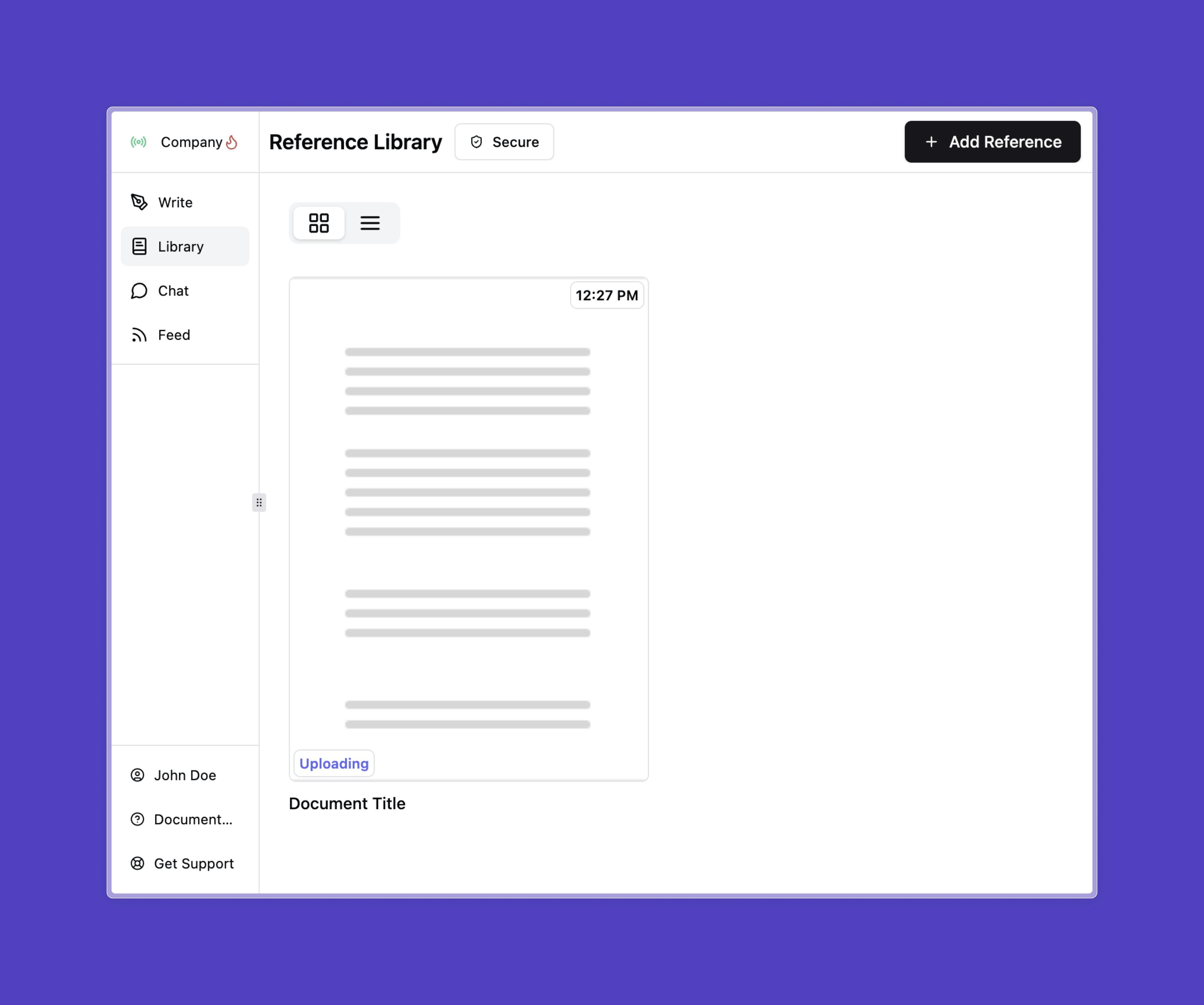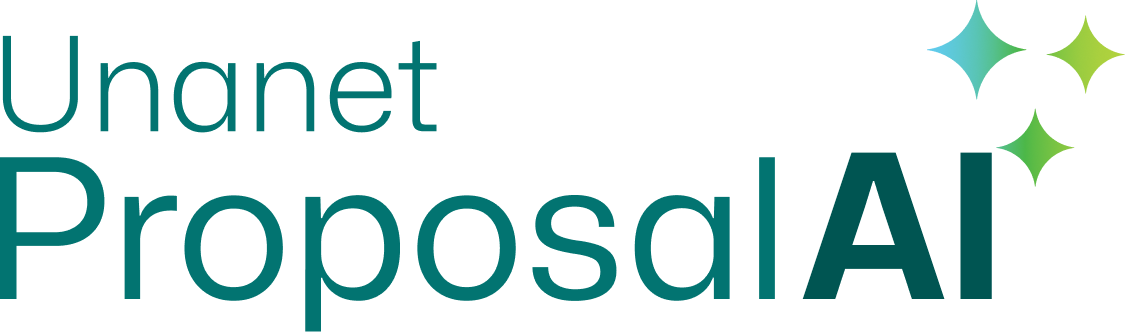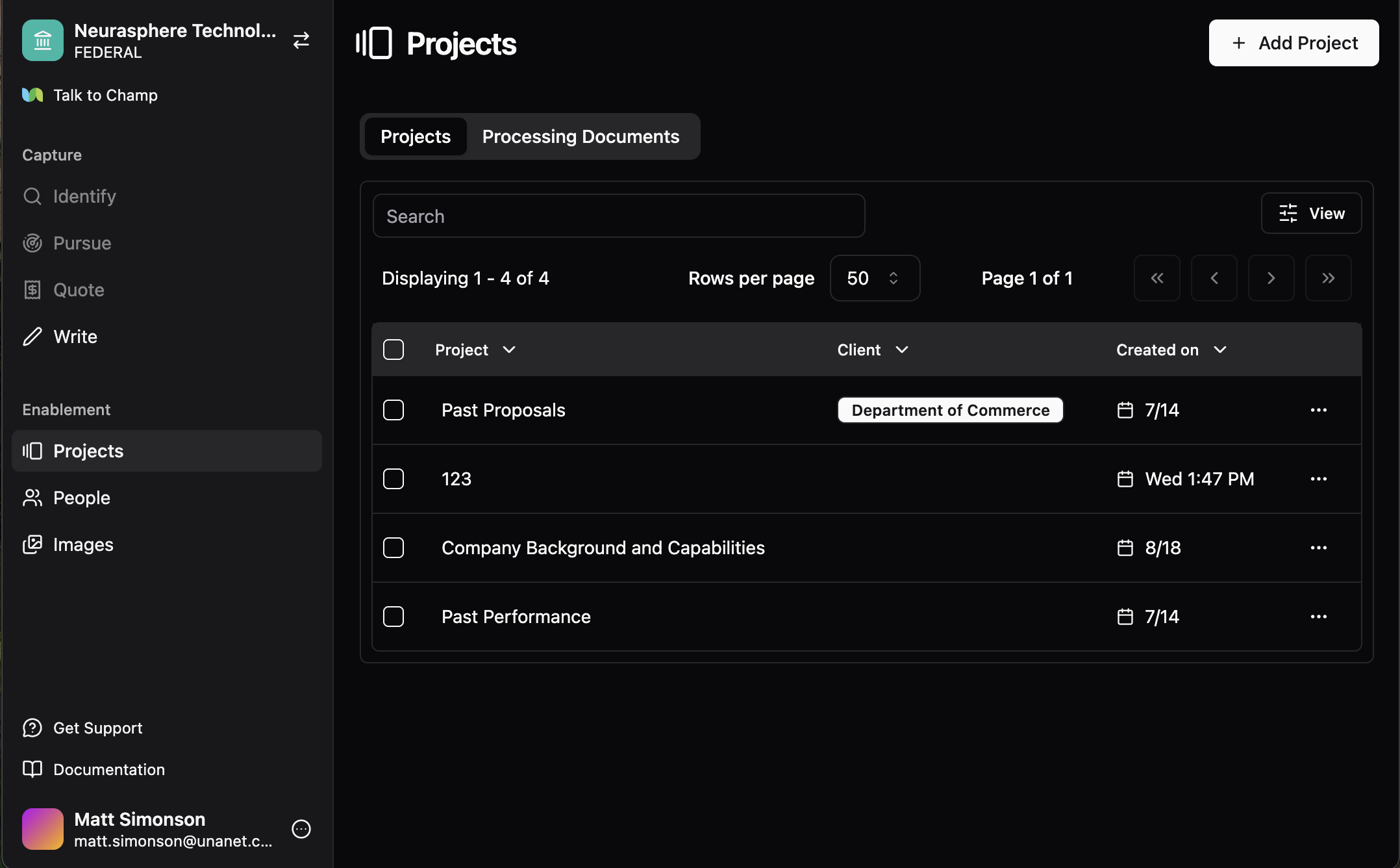Skip to main content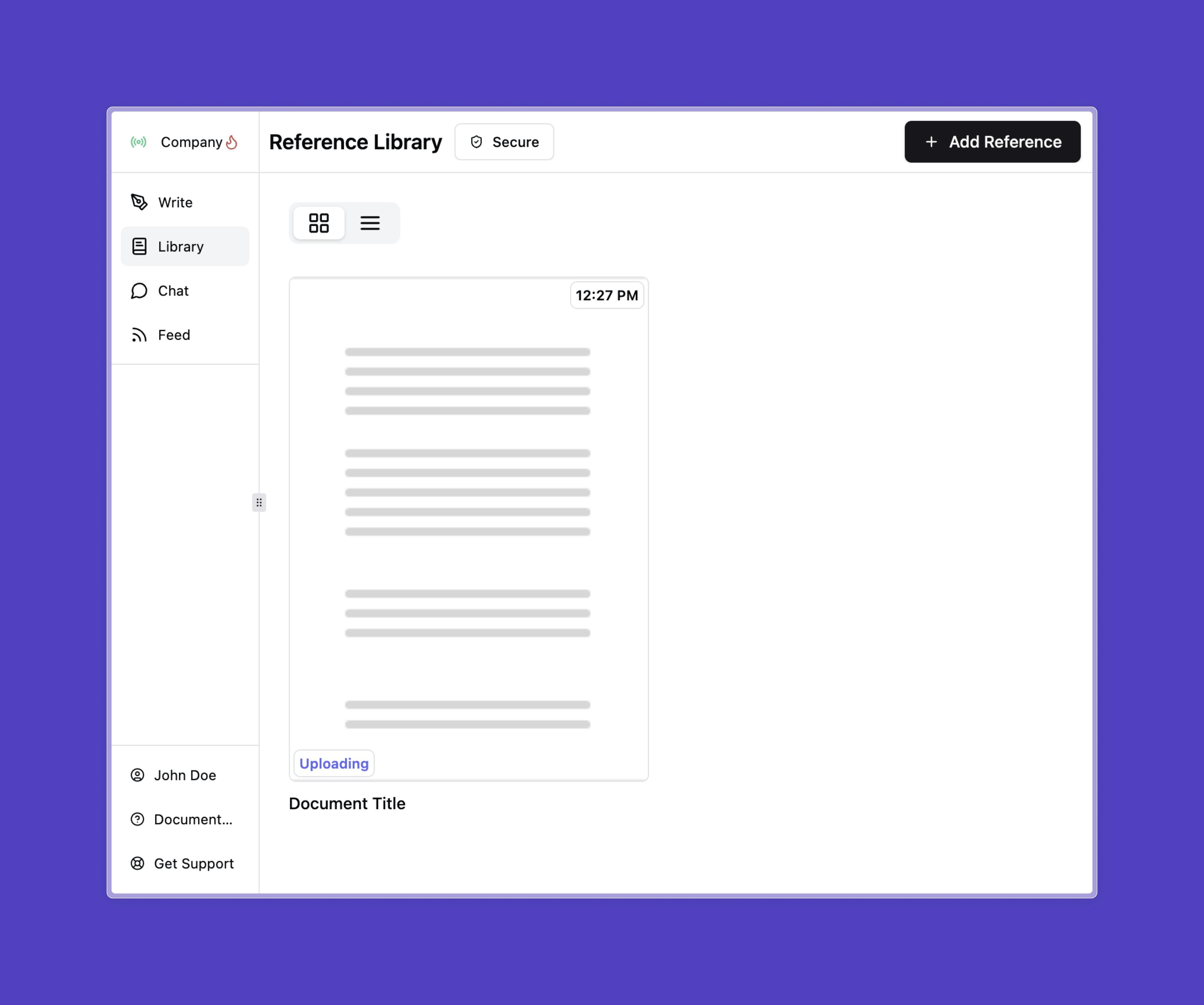
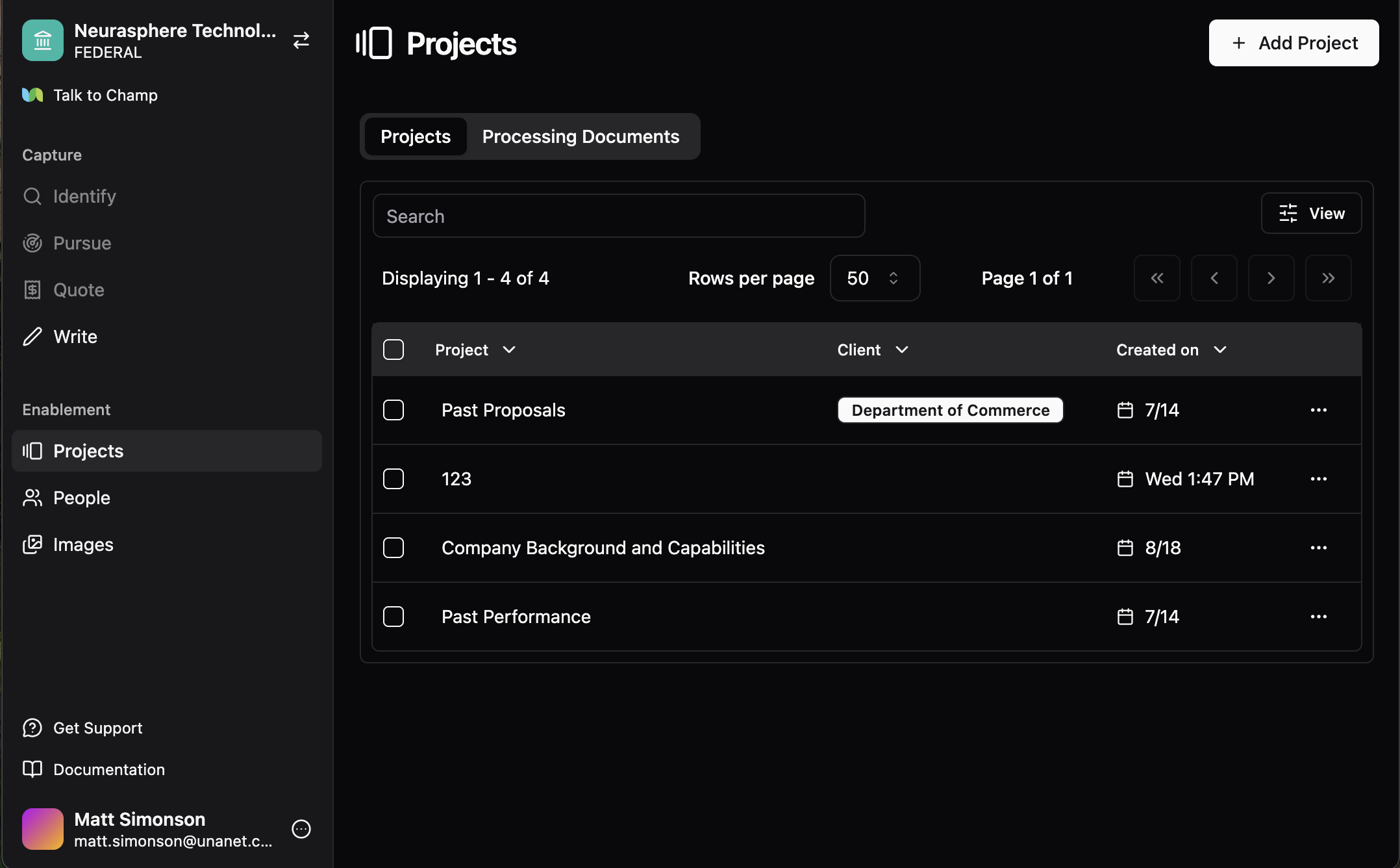
Navigate to the “Enablement” tabs
This is where your business data will live. The projects tab is for any information that showcases your business’s experience.
- Projects tab: Showcases your business experience, including past proposals, technical interviews, and SME insights.
- People tab: Stores personnel details such as resumes, work history, project experience, and certifications.
- Images tab: Houses project images, as well as marketing and branding assets.


Click on ‘Add Project’
Click on the button in the top right of your screen: Add Project.


Click on ‘Upload Files’
Click on Upload Files and make sure to select valid PDF files under 200MB from your device. Make sure your PDF is not password-protected. You can upload one or many references at once.


Adding documents to an existing project

 You can add documents to an existing project by opening the project and selecting Upload Documents.
You can add documents to an existing project by opening the project and selecting Upload Documents.
 To see which documents exist within a project, go to the project’s Overview section. The overview is AI-generated, based on an understanding of the documents uploaded to that project.
To see which documents exist within a project, go to the project’s Overview section. The overview is AI-generated, based on an understanding of the documents uploaded to that project.
Wait for upload and parsing
You should now see your past reference in your library. Please wait for the document to upload and parse. (You can see the status on the document in the status column)


Troubleshooting
If you upload a document to the wrong project, you can re-assign the document to a new project by clicking on the elipses
 If you are having trouble uploading your files, please make sure they are in a valid PDF format, under 200MB and not password-proteted.
If problems persist, contact your organization’s Unanet ProposalAI administrator or our support team for assistance.
If you are having trouble uploading your files, please make sure they are in a valid PDF format, under 200MB and not password-proteted.
If problems persist, contact your organization’s Unanet ProposalAI administrator or our support team for assistance.